What Is Twitch?
How To Stream on Twitch – To begin with, here is some background: Twitch started as a gaming-focused spin-off of the now-defunct Justin. TV back in 2011. The parent business, Twitch Interactive, was purchased by Amazon in 2014. Twitch, which should not be confused with game streaming services, has since grown into the preferred streaming destination for esports viewing, live gaming, and supporting other celebrities in the entertainment industry.
Although Twitch Communities have long since vanished, a tagging system has been implemented. There are three primary tags: game genres (like FPS, MOBA, Driving/Racing Game, and Strategy), IRL (for anything with real people), and Creative (streams in categories like Music & Production, Travel & Outdoors, Makers & Crafters, and Food & Drink). Remember that anything marked in the Creative category also belongs in the IRL category.
On Twitch, What Is Streaming?
Broadcasting audio and video live over the internet in real-time is the most basic form of live streaming. You are the first point of contact in a stream’s main information pipeline on Twitch. One of several tools a broadcaster uses to send a video stream to Twitch via the open internet. The Twitch ingest subsystem receives your stream and processes it before distributing it. Twitch beams your stream around the globe as soon as it gets into us.
This tutorial explains how to stream on Twitch with a PC, PS4, or Xbox One. We also have some advice on expanding your audience.
Steps For Setting Up A Twitch Account
You must register for an account to use Twitch for live streaming. The process of creating an account is simple and cost-free. There are just three steps involved:
1. Take a look at the community rules
Before accepting or signing up for anything, read the Twitch community guidelines. If you want to be informed when there are updates, bookmark this page.
2. Make an account
Proceed to the Sign-Up page and complete the form using a desktop computer. Then, get the Twitch mobile application on your mobile device. You must enter your email address and birthdate, choose a username, and create a password. Twitch advises using your phone number to sign up initially and your email address for verification when using a mobile device.
3. Turn on the two-factor verification system.
Enabling two-factor authentication (2FA) is a requirement for broadcasting on Twitch, and it requires both your password and SIM card. You can enable 2FA on your Twitch account by verifying your email address in the Security and Privacy settings. To activate 2FA, you must first save your phone number to your account.
Streaming on Twitch: A Guide
Here’s how to use the mobile app and your PC to stream on Twitch:
Computer
Open a Twitch account
This article explains how to manually set up your connection to Twitch, even though most streaming software includes a configuration wizard to assist users.
Step 1: Open your broadcasting software. (For this guide, we’ll be using OBS.)
Step 2: On the toolbar, under File, select Settings.
Step 3: Select Stream.
Step 4: Set the Service to Twitch.
5 Step: Clicking Connect Account is the simplest method to link your Twitch account. A window asking you to sign into your Twitch account will then appear.
Step 6: Should you choose not to link your account through Twitch directly, you can utilize a stream key. Enter your Twitch dashboard login information and look under Settings and Stream to locate your stream key.
Step 7: Copy and paste this key into your streaming software settings.
Establish the Scene
The arrangement of your stream as it appears to viewers is called a scene. You can create a simple or complex stream scene, and many streamers have distinct scenes appropriate for different kinds of content. Here’s how to get your scene ready:
Step 1: On the OBS interface, find the Sources window. Right-click or click the + symbol to add a new source. The most commonly used sources are Game Capture for video games, Video Capture Device for webcams, Window Capture for specific windows, and Display Capture for entire screens.
For this guide, we will add a game with Game Capture.
Step 2: You can name the source if you’d like.
Step 3: Set it to capture a full-screen application or a specific window.
4 Step: Follow steps 1 and 2 to add additional sources, such as images, text, webcams, or screen captures.
Step 5: You can move, resize, and transform sources on the scene layout via the WYSIWYG screen.
Your broadcasting software allows you to resize sources.
Smartphone App (Android and iOS)
Step 1: Press and hold the camera icon in the upper center of your iOS or Android device.
Those who stream on Android for the first time must authorize overlay content for chat alerts and microphone access.
Because your whole screen will be recorded, exercise caution when entering passwords or displaying sensitive information. To prevent notifications while streaming, turn on the Do Not Disturb mode.
Your network configuration is automatically identified and optimized for high-quality broadcasting. It is customizable through the triple dot menu in the top right corner of your screen.
Step 2: Select the game to stream or search for it if it’s not listed.
For iOS: Tap the red record button to start streaming.
For Android: After adding your stream, tap Launch Game to automatically open the selected game and the stream manager.
The stream manager is perfect for changing settings, checking alerts, and engaging in audience conversation. To start broadcasting, tap Start Stream. To resume your game, tap the X in the bubble to close the stream manager.
Step 3: When you are done streaming, you can end the video manually by tapping Stream Manager and the red End Stream button.
What Makes a Twitch Stream Possible?
Connecting with friends and showcasing your interests to a global audience can be achieved through Twitch streams. The following are some well-liked justifications for streaming:
- Connect and engage with a community.
- Build your following.
- Entertain others.
- Document a journey or process.
- Share gameplay and notable moments with others.
- Meet people with similar interests.
- Make money—Streamers can apply for the Twitch Affiliate and Partner Programs to earn income based on viewer subscriptions, ad revenue, and donations.
Frequently Asked Questions
Is a powerful computer required for Twitch streaming?
No. Computers, gaming consoles, and smartphones can all use Twitch.
Is it free to stream on Twitch?
Yes, with Twitch Studio in use.
What should I do if my streaming is stuttering or buffering?
For additional troubleshooting steps, refer to the Guide to Stream Health or evaluate your stream using Twitch Inspector.
How can I test a stream before it goes live?
You can test the network. Visit the Twitch Stream Key FAQ to find out more about this feature.
Can a 13-year-old use Twitch?
To register for a Twitch account, you must be at least 13 years old. Account suspension is an option for underage users. To report underage users, email Twitch at privacy@twitch.tv. Visit Children on Twitch for more details.
Are users on Twitch paid?
As long as your account balance is more than $50, Twitch pays out every 15 days once you meet the requirements to begin earning money.
What kind of content should I upload to Twitch?
Twitch offers a wide variety of content to stream. The platform also has categories for art, food and drink, outdoor activities, and simple conversation, although gaming, music, and food are the most popular genres.
Conclusion
Anyone can learn how to stream on Twitch, whether it’s for fun or as a side gig. With our advice, you can quickly launch and maintain your Twitch stream.
Did we miss anything, then? On Twitch, what would you stream? Tell us in the comments below!